The Sony PSX DVR is a Japan exclusive device that was designed and marketed as a Digital Video Recorder. The catch is that it's also a PlayStation 2!
This post aims to be a good starting point if you're interested in owning one, since there are may scattered, incomplete or incorrect sources out there.
What was the PSX
The PSX was designed by a different division of Sony than the usual PlayStation division. It is not meant to be some special version of the PlayStation 2, it's meant to be a DVR that can also play PS2 games. If you treat it like that, things start to make more sense.
The PSX allows you to plug in one (DESR-x000/x100) or two (DESR-x500/x700) composite video or S-Video devices in (with audio), a TV antenna (VHF/UHF) and a satellite (BS) antenna into the back of it. It outputs component video (over D-terminal), S-Video and composite video, along with normal analogue audio (RCA) and optical audio. It allows you to watch, record and schedule recordings of these inputs to the internal 160GB (DESR-5x000) or 250GB (DESR-7x000) drive.
The DESR-x500/x700 models sport a VHF / UHF output as well, and the DESR-7500/7700 models add a BS output, allowing the device to be added "in line" with minimal AV setups.
On the front of the unit is a slot loading optical drive, which contained a DVD-R laser, allowing you to burn your recordings to disc.
The system shipped with a remote dedicated to the DVR capabilities, but featured a small d-pad style joystick, and the PlayStation face buttons, similar to the PS2 DVD remote.
In addition to the normal video in / out connections, the PSX features two PlayStation 2 controller connectors on the back, and two PS2 Memory Card slots on the front. The unit was fully "compatible" with being used as a PS2, with the main exception being that a PS2 multi-tap won't work because the ports aren't stacked like a PS2.
Finally, the system has one USB port on the front, one Sony MemoryStick slot, and on the DESR-7500 and DESR-7700, an IEEE-1394 port. On the DESR-x5000 after an update, and the DESR-x700 out of the box, videos could be exported to a PSP compatible format on the MemoryStick.
DESR-x000 and DESR-x1000 (first two) models implement the PlayStation Broadband Navigator (PSBBN) features, which on the normal PS2 granted access to a web store with full games for purchase, and game demos.
The Hardware
The key points of the hardware are:
- PS2 CPU & GPU on a single package
- Same EE+GS setup as the CECHA/CECHB PS3s
- 64MB (72MB?) of system RAM (upped from 32MB on the PS2)
- Customised Mechacon (Mechanics controller)
- Normal PS2 support chips (Similar to a SCPH-5000x, pre-deckard IOP etc.)
- The IOP (PS1 CPU for interfacing the various peripherals and PS1 BC) has 8MB of RAM, instead of 2MB.
- Embedded PS2 Network & HDD Controller (SPEED)
- Normal PS2 optical module / laser pickup
- Additional DVD-R optical module / laser pickup
- Additional DVR controller (DVRP)
- Connected to the SPEED and emulates a normal PS2 HDD
- Connects to video input hardware
- Connects to DVD-R laser
- Additional video inputs and RF in / outputs connected to the DVRP.
Essentially, take a normal PS2 and stick on a DVR system on the back of it and you have the PSX.
Models
The models can be broken up into a 2x4 matrix:
| Hardware Revision | Low cost model | Premium model |
|---|---|---|
| First Revision (PSX1) | DESR-5000 | DESR-7000 |
| First Revision, update (PSX1) | DESR-5100 | DESR-7100 |
| Second Revision (PSX2) | DESR-5500 | DESR-7500 |
| Second Revision, update (PSX2) | DESR-5700 | DESR-7700 |
The abbreviations PSX1 and PSX2 do exist within the code to differentiate between the hardware revisions.
The main things of interest to us:
- The "Low cost" models (5x00) have a plain glossy white top cover, with the PSX logo recessed. The 7x00 models have a glass / perspex style cover over a blue / grey PS2 style logo, and a grey / silver section for the "top" LEDs.
- The 7x00 models are definitely better looking to my eye.
- The 5x00 models have 160 GB drives, the 7x00 models have 250 GB drives.
- The "update" models have very minor hardware changes, but do ship newer OS versions for that Revision.
- There are some minor changes to several different parts of the PSX on the second revision:
- The 7500/7700 specifically adds an IEEE 1394 port (for "dubbing" video from a DV camera)
- The PSX2 added an FPGA / dedicated encoder board that is either only used with software 2.11, or only functional the x700 models, to encode video for the PSP.
- The PSX2 software does not function without a valid DVR partition on disk, whereas a PSX1 will mostly work with a normal PS2 drive.
Common faults
- The DVD-R laser is very likely to be dead on almost all used units.
- The system uses the DVD-R laser first to check if there is a disc inserted, and what type. If this laser is dead, which they often are, the system does not "fall back" to using the PS2 laser, it just ignores the disc.
- This laser can be replaced, but there are several variants, and all but the correct one will either blow a fuse or burn up the cable. The laser was used in certain other DVR models, but they are increasingly difficult to find.
- FMCB and PSBBL both tell the system to use the PS2 laser instead, allowing the system to read PS2 discs if the DVR laser is dead.
- The PS2 laser can burn out.
- This laser is a much more common PS2 laser, as used in the SCPH-5000x models, and can be swapped as easily.
- The Hard Drive can die.
- As the hard drive is going to be about 20 years old at this point, it's quite likely to be worn out. It may be completely dead, or have dead sectors.
- This is more of an issue, as the hard drive can only be replaced like for like.
- The official PS2/PSX hard drives (40GB/160GB/250GB) shipped with customised firmware that gave it some additional commands, including a secondary serial number / unique ID. The DVRP (and it's separate DVR_SPEED chip) queries this on startup, and very often, and if it's not there will refuse to use the drive.
- An IDE emulator exists that can emulate this ID function: https://3do.dev/products/copy-of-ide-emulator-batch2 however as of writing these boards have not shipped yet.
- The disk is fully encrypted, like the PS3. However, the only unique part of the key is the above ID, so a working drive can be swapped between two units of the same family (x000/x1000 and x500/x700), and of the same firmware, without issue. (Swapping between firmware or hardware versions is purely a compatibility issue)
- As the data on the disk is encrypted to that specific drive, a block-level image (created with HDD Raw Copy, or dd / ddrescue etc.) is basically useless, other than for restoring back that same drive. The HDD ID can be extracted using a command, but at the moment the encryption method is not known.
- If you have the drive's unique ID and a full block-level image, it may be possible to decrypt it in the future.
- A PS2 40GB HDD may be used with the early models (DESR-x000/x100), but this means that the DVR partition (above the 40GB boundary) doesn't exist, so video recording won't work.
- This will not work on the PSX2 as the DVRP refuses to work without the DVR partition.
- A DVRP partition may be created on a 40GB drive, and this may enable a PSX2's XMB again. It is not clear if this has been tested or not, however.
- The system is usable without any of the DVR functions, as a "soft-modded" PS2 without the drive. A normal IDE drive still won't work.
Using the PSX
Things to be aware of
In addition to the common faults above;
- The power supply officially only supports 100V (not 110V)
- However, it seems to work fine with 110V.
- Some users have successfully modded the DESR-x500/x700 power supplies to work with 220V/230V.
- I've got a full guide here: https://blog.nroach44.id.au/snippet-psx-230v.html
- This involves replacing the big capacitor, the big diode on the output stage, and removing a zener diode.
- The zener was an over-voltage cut off, the capacitor needs to be upgraded for the higher voltage, and the output diode is precautionary.
- Source: https://web.archive.org/web/20190403021905/http://assemblergames.com/threads/psx-desr-7700-power-supply-220-v-mod.68025/
- The power supply just outputs 12V, with no signalling. It can be replaced with either a "open frame" or "desktop" power supply, given that it'll fit. Keep in mind that the existing power supply does not use a ground pin on the AC input, so I would recommend that you use a replacement power supply that's the same.
- On the DESR-x500/x700 models at least, the two pins closest to the fan are GND, and the other two closest to the front of the unit are +12V.
- From my testing, my DESR-7500, with a sticker indicating 84W (12V 7A), seems to pull about 4A (48W) peak. The 84W may be while recording, or it may be accounting for conversion losses.
- There is a project to create a DC to PSX power supply board - this will allow you to remove the old power supply and run it from a 12V DC supply of your choosing.
- The "through pin" connector used on the power supply seems to be a "Molex 0010021042 (CONN RCPT 4POS 0.2 TIN PCB)".
- Since it's a Japanese games console, it only supports NTSC-J video out (and in).
- It will attempt to capture PAL video inputs, but it looks how "PAL treated like NTSC" usually looks (i.e. no colour and image roll).
- You will need an NTSC-J capable (NTSC may be enough) capture card or display.
- Since it's a Japanese home video device, it's component video output is via D-Terminal.
- D-Terminal is Component video with some limited signalling to indicate to the receiving end the number of lines, if interlacing is used, and the aspect ratio.
- Cables are available (usually for little cost) that break this out to normal Component over RCA.
- The Composite and S-Video outputs should work fine to start with, however.
- Since it's a DVR, it's default state once booted is a video input.
- Functionally speaking, that means that the system will show an initial "PSX" blue cold-boot splash screen, then a black screen with a little spinner in the top right corner (similar to the early PS3s), and finally a black or static screen once it's done.
- Once it's finished booting, you can press X to "back out" of the playback to the XMB. Similar to the PS3, the XMB shows over the content, so going into a settings menu will stop "playback" and show a conventional wall paper.
- The channel/video input is remembered as long as the device has power - it remembers between reboots.
- You do not need the DESR-10 PSX specific controller, at all.
- The front panel buttons (under the fold down door) can (in a limited fashion) navigate the system.
- The bundled remote control (RMT-P002J) can navigate the menus.
- A USB Keyboard (either alone, as a combination device, or through a hub) can also navigate the menus.
- Any normal PS2 controller can navigate the menus, including third party ones. There may be a requirement that it's in Port 1 for it to work.
- Some third party controllers may not behave correctly.
- The DESR-10 is a completely vanilla PS2 DualShock2 controller, but in white, and with a longer cable to account for being plugged into the back of the unit (and presumably run behind and out a TV cabinet).
- Since it's an analogue TV DVR, it has no raison d'être anymore
- However, if you have older consoles with NTSC VHF/UHF output, this would allow you to capture the video, if it's within the Japanese TV frequencies.
- Similarly, it can still capture composite and S-Video inputs fine.
- Since this is a digital media product from the early 2000s, it's a bit painful with giving you access to media.
- I don't believe you can just stick in a USB drive and copy your video off the PSX. IIRC the only official way was to:
- Play it (and capture it?)
- Record it to a DVD-R (and this may have been limited to certain DVD-Rs(?))
- Transfer it to a MemoryStick in PSP format (which is 480x272 resolution), on PSX2s.
- There is another way, but we'll get into that later.
- I don't believe you can just stick in a USB drive and copy your video off the PSX. IIRC the only official way was to:
- Since this is a Japanese PlayStation, X is back / no and O is go / yes.
- Finally, since this device was only sold to the Japanese domestic market, everything in is in Japanese
- Several translations exist, both of manuals and of the internal software.
- The software translations replace system files, so you need the applicable ones specific to your model and firmware.
- In some circumstances, these community translations may break the firmware entirely or remove menus. The author has not tested these translations.
- The files containing the language strings are just XML or plain text files, so you can edit those files and replace phrases with English.
- I have a basic translation script here: https://gitlab.com/NRoach44/psx-translate
- Contrary to what a certain YouTuber said, the PSX does not support running PSP games.
Out of the box
If you've just received your PSX, congratulations! You've joined the moderately exclusive club of "Owners of Oddball Japanese Exclusive Hardware", your membership card is in the mail.
Once you've unpacked your new-to-you PSX, there's a few things you may want to check:
- The system, originally, shipped with:
- The PSX itself
- The front door installed onto the front of the unit
- The "cable guide" or cover for the back of the unit
- The remote control (RMT-P001 (PSX1) or RMT-P002J (PSX2))
- An AC cable (IEC C7 type, with Japan / US style AC connector)
- A standard yellow-white-red RCA composite video cable
- What looks like an F-Type antenna cable
- The usual booklets.
- Hopefully you have the first four items!
- Note that neither the DESR-10 controller, or a memory card was supplied.
- The PSX should not make any significant rattling noise when shaken gently.
- The PSX should have the two grey / silver side panels fitted.
- These side panels, and the mounting rails they attach to have been seen removed. They are not necessary for function, and removal may improve airflow.
- Check for any signs of water damage (residue markings, deeper-than-surface rust on the metal behind the connectors on the back).
- Check for the warranty sticker. It should be present over a screw hole on the bottom, closest to the right hand side of the unit.
- If it's absent, make a judgement call on opening the device to confirm if everything is inside where it should be.
- These devices are very intricate and there are several examples of people buying someone else's project, and end up getting an unusable device.
- It is recommended to open the console and dump the hard drive; opening the unit (and dumping the drive) is covered in a later section.
- If you're confident and experienced, it may be worth disassembling the unit more to check for water / capacitor damage, but the system is very complex so this is not recommended unless you know there is an issue.
- On my unit there are five "modules" on the bottom half and at least 10 flat-flex cables.
If your unit has passed all of the cursory checks, let's go plug it in!
Plug in your video cable into the PSX, and into your TV / capture card.
If you don't have the remote, grab a PS2 controller, and plug it into the first controller port (closest to the top of the unit).
If you're in a 100V/110V (North America, Japan, some others) country, you can plug this straight into the wall!
- If you're not, you'll either blow up the power supply, or it will just refuse to turn on, so don't try this. Either use a step down transformer, or review the power supply section below for your options.
- You should immediately hear the fan and hard drive spin up. The fan should spin down after a short moment, and the hard drive may do the same once it's completely spun up.
- The LED on the power button should be red.
Press the power button (either on the remote or the front of the unit)!
- The LED should go green, and you should be met with a blue PSX splash screen, with an audio jingle played at the same time.
- The splash fades out to a black screen (or static), and will sit there for a 10-20 seconds.
- The HDD light should be flickering on and off, indicating the system is booting.
- At the same time, there should be a little blue thing in the top right of the screen.
Once the spinner loading thing stops showing, you can now use your controller (remote or PS2) to back out of the video input. Press X, and your should see the XMB.
From here you should be able to see the usual XMB sections - Settings, Pictures, Music, Video, TV, Games, and if you've got a DESR-x000/x1000, you may have the PSBBN section.
- You can use Google Lens with the Translate option on an Android phone to see what is being displayed, if you're not able to read Japanese.
At this point, what you do is up to you!
"Outside the box"
Oh you want to do more things with your PSX?
FMCB
FreeMCBoot supports the PSX out of the box, but it requires a special installation to do so. You will need a PS2, and some way of running the FMCB installer on it.
Launching the FMCB installer on a normal PS2 is outside the scope of this article.
Once you have launched the installer, press R1 to move to the second page, and you'll see "Install for PSX". Either insert the memory card you want to use, or first wipe / uninstall FMCB from your current card, and then perform the install.
Once the install is done, you can remove the memory card from your PS2 and insert it into the PSX. Shut down the PSX if it's on, and then start it back up, and you should see the FMCB splash instead of the PSX splash. The system will then boot normally.
Since the PSX does not have the normal PS2 OSDSYS, FMCB doesn't really "do anything" normally.
What you probably want to do, is restart the console while holding the Start button to tell FMCB you want to launch the config tool. From here, you can set homebrew to launch either by default or if a particular button is held down.
I would recommend, at the least:
- wLaunchELF(Grab an EXFAT version), for dvr_hdd0:/ support.
- It looks like the current versions have broken EXFAT support, so grab this copy I've had stashed.
- OpenPS2Loader, for NBD support.
- wLaunchELF (Older), for an FTP server.
- xfw's uLaunchELF, for the ability to read from the flash ROM (XFROM:/).
Note that FHDB will not work in it's current state as the PSX does not read the HDD's "MBR" like a PS2 does. It only boots from the HDD after the PSX splash screen in the Flash ROM (xfrom:/) completes it's part of setup.
Exporting the Videos
The DVRP handles recording all on it's own, and as a result (right now at least) we have to ask it to fetch files from it's partition. We can use wLaunchELF to do this, but unfortunately the FTP server only worked in older versions, so we need one with working DVRP and EXFAT support, and another with FTP support.
- Launch wLaunchELF (the EXFAT version).
- Browse through to dvr_hdd0:/xcontents/dvr/.
- If everything is working as planned, you should be able to see both .IFO and .VFO files. If not, either you don't have any recordings, or your drive is faulty.
- If you do have files, attach an EXFAT formatted drive.
- Select multiple files with X, and when ready, press R1 and select Copy.
- Browse up to mass:/, into your desired folder (create if necessary) and R1 > Paste.
This will take a long time as, remember, it's only USB1.1.
These files are MPEG2, and should play with most things, including VLC.
Checking / adjusting the Game Area
The DVRP passes through a small section at the start of the HDD as a "Game Area". It's either 2GB, or 40GB. This is the section of the disk that the PSX XMB resides on, and where any PS2 games that use the disk reside as well.
This can be configured through the HDD Settings menu, but changing it will wipe the DVR partition, and any partitions in the PS2 area beyond the system ones.
So Back up the drive _and_ Export any videos you want to keep (see above, below).
You can check the space by going to this menu item:
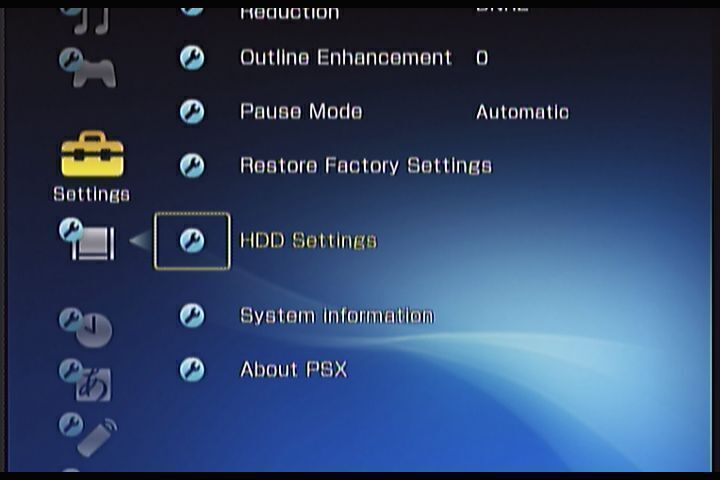
and entering it:
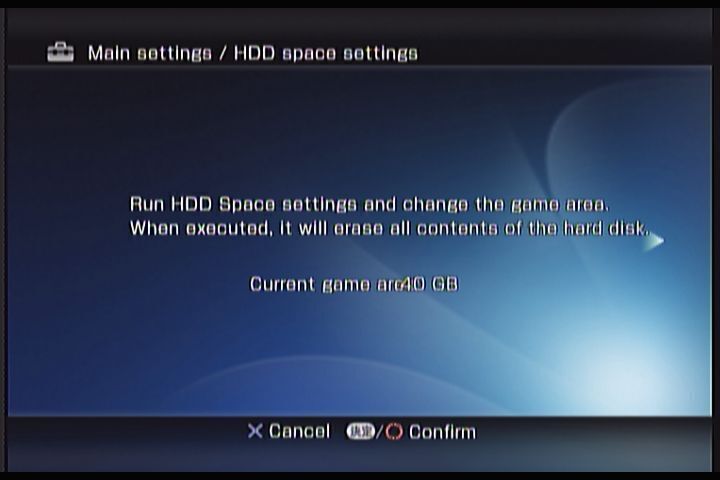
You should be able to see that it's either 0GB or 40GB (the system "rounds out" the 2GB system area).
Proceed through the menus if you'd like to toggle the space.
Accessing the Game Area over NBD
NBD is a new iSCSI like "Network Block Device" protocol. This is supported natively in the Linux kernel, and is already used by tools like QEMU.
At the moment, since the PS2 portion can only directly get to the Game Area, that's all we can access through NBD.
The latest versions of OPL implement an NBD server.
- Start OPL
- Open the menu (Start).
- Configure the Network Settings - either DHCP or a static address will work fine.
- Save the Network Settings
- Start the NBD server from the menu.
- Connect from your computer
- Load the NBD driver: sudo modprobe nbd
- Connect the driver to the PSX: sudo nbd-client <PSX IP> /dev/nbd0
- Backup the drive: sudo ddrescue /dev/nbd0 psx-drive.img psx-drive.map
XMB Translations
Using the FTP server, you'll want to edit the strings in:
- dic/jp.dic
- xosd/packages/*/*.xml
- xosd/packages/*/dic/jp.dic
Run Linux???
There are three main ways to Launch Linux on the PS2, here's how they work on the PSX:
First things first, the HDD interface is apparently incompatible, so all of these options have no access to it.
- Official Sony PS2 Linux Kit
- It doesn't. It's apparently blacklisted in the XMB.
- KernelLoader
- This homebrew requires several modules in the PS2 BIOS that the PSX BIOS doesn't have (see below), and crashes during startup. I'm trying to update it to work, but nothing to report yet.
- Standalone kernel
- This kernel compiles as an ELF itself, and handles all the PS2 specific nuances of booting. It will ensure the correct modules are loaded into the IOP.
- This kernel, with a minimal patch, seems to support the 64MB RAM of the PSX fine.
- However, it does not have a network driver. USB NICs do work, but again, we're limited to USB 1.1.
Misc notes
Boot flow
A minimal OSDSYS exists in the Boot ROM of the console, so it starts off much like a PS2. If it finds an update on the memory card, that is executed. if not,
- Boot ROM (OSDSYS)
- Flash ROM (XFROM) (The PSX coldboot happens here)
- Hard Drive MBR
- Hard Drive application (XOSD)
Modules
The following modules are missing from the PSX's ROM (PS2 BIOS), compared to a normal SCPH-5000x:
- ATAD
- FNTIMAGE
- FONTM
- HDDLOAD
- ICOIMAGE
- LIBSD
- TZLIST
- XFILEIO
- XFLASH
- XFROMMAN
- XMCMAN
- XMCSERV
- XMTAPMAN
- XPADMAN
- XRMMAN2
- XSIFCMD
- XSIO2MAN
Any software that uses these modules either must "handle" them not being present, or won't work.
Caring for your PSX
Back up your system!
A full backup consists of:
- Boot ROM (rom0: - the PSX's version of the PS2's "BIOS"), using PS2Ident.
- Mechacon NVRAM, using PS2Ident.
- Flash ROM (added "memory card" containing the PSX's splash screen and the second-stage loader that boots from the HDD), using XFW's uLE version.
- Unencrypted backup of the PS2 area, using OPL's NBD server.
- Encrypted backup of the whole disk, using an IDE interface.
- This is more optional; as this backup can only be restored to the same HDD it was taken from, this is only really useful if you're going to be messing around with the OS or partitions.
- HDD unique ID (used for disk encryption, DNAS authentication)
- i.Link ID (used for DNAS authentication, locking apps or games to certain consoles)
rom0: and NVRAM
- Download PS2Ident and copy it to your USB drive.
- Boot it using uLE.
- Press the start button to dump it, and select your USB drive.
This should generate a folder called DESR-nn00_nnnnnnn and inside is:
- DESR-nn00_BOOT_ROM.bin, 4.2 MiB (4194304 bytes).
- DESR-nn00_NVM.bin, 1KiB (1024) exactly.
- DESR-nn00_specs.txt, about 1.5 KiB
xfrom:/
- Use xfw's uLaunchELF (link above), browse into the xfrom:/ "folder", check that inside BIEXEC-SYSTEM/ a file called xosdmain.elf exists.
- If it does, then move up, press R1, select Copy, browse to your mass:/, and press R1 and Paste
Hard Drive (PS2 area)
See "Accessing the Game Area over NBD" above.
Hard Drive (full) & HDD ID
It's advisable to back up the hard drive if you intend to keep the DVR system working, or if you're interested in preserving it.
The drive is a standard IDE drive, so any computer with an IDE interface, or a USB IDE interface will work to read out the drive.
In this case I'm using ddrescue on Linux, as it properly handles getting read errors. It will skip them, continue reading the rest of the drive and then attempt to read around the failing area to capture as much data as possible.
Flip the unit upside down. It's recommended that you lay a towel down to avoid scratching the lid.
Looking down the gap between the grey / silver side panels and the main unit, you should be able to see a metal tab sticking out. Pull this tab inwards, toward the PSX body, and while you're doing that push the side panel towards the back of the unit. Do this on both sides.
Pop out the cable tidy panel, if your unit has it. It pulls backwards away from the unit, after pushing down on it a little bit.
Remove the two screws in the connector area. They are in the back corners of the device, and hold in the panel with the connector labels.
Remove the connector label panel, and gently disconnect the flex cable that is revealed.
- This connects the LED strip / IR receiver on the rear of the unit.
- If this is not connected, or is damaged, the system will not start up.
Remove the screws on the bottom of the machine. All of them are covered, either by a rubber foot or a plastic cover.
- Note that the "centre" screw hole is fake (on the DESR-7500 at least)
Gently lay the unit back right way up. Be careful here, since the top and bottom halves are disconnected now.
Lift the top part of the case up, from the rear. Once it's at about a 45 degree angle, you should be able to lift it away from the front.
Remove the two screws holding the hard drive frame in to the body.
Gently lift the drive out, and disconnect the big ribbon cable from the small board plugged into the drive. Remove the power cable as well.
Connect the drive to your computer. If it's connected straight to the motherboard, do this while the computer is off. Boot it up when done.
Linux:
- Open a command prompt.
- Identify the drive using lsblk. Match it by the size and the lack of mount points
- Change into a directory with enough space to store a copy of the hard disk.
- Install gddrescue
- Run ddrescue: ddrescue -S <block device> psx.img psx.map
- Replace <block device> with the disk you saw in lsblk (e.g. /dev/sdb)
- psx.img is the file name of the resulting disk image
- psx.map is the file ddrescue uses to store it's progress, and any bad blocks it encounters
- -S tells ddrescue to not bother allocating large chunks of zeros - if a section of the drive is "empty", it won't bother allocating the space. The file will still be the right size, and if something reads that section it will get zeros.
Once ddrescue is complete, capture the HDD_ID:
- sudo sg_raw -o <output folder>hdd_id.bin -b -r 512 <block device> 85 09 0d 00 ec 00 00 00 00 00 00 00 00 00 8e 00
- Note: This must be copied / pasted in exactly as above (minus substitutions <like this>, the spaces between each hexadecimal number are required.
Reassemble the unit. While you've got it open, it may be worth blowing some dust out.
CONSOLE, HDD, ILINK IDs
- Download ID_DUMPER (fixed HDD_ID) or ID_DUMPER (original)
- To dump the HDD_ID you need copies of official Sony dev9.irx, adad.irx and hdd.irx modules (unmodified). These files are Copyright Sony, so this is an exercise left to the reader.
- The HDD_ID retrieved here might be slightly different from the one retrieved using sg_raw above, so it's probably worth having both.
- Copy it into a folder on your USB drive. If you have the IRX modules, place them there too.
- Run it using uLE. It will dump what it can and reboot. If you used the original version, and put all the right modules there it should succeed dumping the HDD_ID. Otherwise, that part will fail. Once done it will reboot.
You should now have the following files in the folder on your thumb drive:
- CONSOLE_ID.BIN, 8 bytes.
- HDD_ID.BIN, 128 bytes.
- ILINK_ID.BIN, 8 bytes.
- MC_NVRAM.BIN, 1 KiB (1024 B) exactly.